John Deere Service Advisor Software 5.3: Your Comprehensive Tool for Equipment Diagnosis
John Deere Service Advisor Software 5.3 is an essential tool for technicians in agriculture and construction. It enhances equipment diagnostics, repairs, and maintenance, offering valuable resources for professionals to ensure optimal machine performance. This software provides various features, including real-time data access and repair manuals. Its compatibility with a wide range of John Deere equipment makes it a versatile choice for users looking to streamline their operations.
Table of Contents
ToggleSystem Requirements for John Deere Service Advisor 5.3
Understanding the system requirements is crucial for seamless operation of the software. Below are the detailed hardware and software specifications needed to run John Deere Service Advisor 5.3 efficiently.
Hardware Requirements
For optimal performance, specific hardware configurations are recommended. These configurations ensure that the software runs smoothly and provides quick responses during diagnostics and repairs.
- CPU: A multi-core processor is required, compatible with any CPU from the Windows platform. This allows for faster processing and multitasking capabilities.
- RAM: A minimum of 8 GB of RAM is suggested. Though the software can function with 4 GB, having more memory enhances performance and stability.
- Storage: The software requires over 300 GB of disk space. It is important to note that approximately 160 GB will be utilized for configuration files alone, so adequate free space is necessary before installation.
- Graphics: A dedicated graphics card with at least DirectX 9 support is recommended to ensure graphical data is processed without lag.
Software and Operating Systems
In addition to hardware, specific software and operating system environments are necessary to run John Deere Service Advisor 5.3 effectively.
- Operating System: Compatible systems include Windows 10 and Windows 11, specifically 64-bit versions. It is essential to run the software on these systems to avoid compatibility issues.
- Web Browser: Up-to-date versions of popular web browsers such as Google Chrome, Microsoft Edge, or Firefox are required. This ensures that online functionalities of the software perform optimally.
- Adobe PDF Reader: The latest version of Adobe PDF Reader must be installed for viewing and printing technical documents and service manuals from the software.
- Java Runtime Environment: The latest Java Runtime Environment is necessary for certain features within the software, enhancing its overall functionality during operations.
Key Features of John Deere Service Advisor 5.3
John Deere Service Advisor 5.3 offers a range of innovative features that enhance the capabilities of technicians working with agricultural and construction machinery. These features are designed to streamline workflows and improve efficiency in diagnosing and repairing equipment.
Diagnostic Tools and Capabilities
The diagnostic tools embedded in Service Advisor 5.3 provide technicians with advanced capabilities for identifying issues within equipment. Key aspects include:
- Error Code Retrieval: Technicians can easily access a comprehensive list of error codes, allowing for quicker identification of issues.
- Real-Time Sensor Readings: The software facilitates real-time data readings from various sensors, helping to pinpoint precise problems during operations.
- Diagnostic Tests: Built-in diagnostic tests enable users to execute specific checks on machinery functions, verifying performance and integrity.
- Step-by-Step Troubleshooting: The software provides structured troubleshooting protocols, guiding technicians through diagnostic processes efficiently.
Repair Manuals and Technical Data
Service Advisor 5.3 comes equipped with a vast library of repair manuals and technical documentation. This feature includes:
- Access to Manuals: Users can consult detailed service and repair manuals specific to each equipment model, streamlining the repair process.
- Technical Specifications: The software provides crucial technical data such as torque settings, fluid capacities, and part numbers, ensuring accurate repairs.
- Illustrative Diagrams: Wiring and component diagrams are integrated into the manuals, aiding technicians in visualizing complex systems.
Real-Time Data Access
One of the standout features of Service Advisor 5.3 is its ability to access real-time data directly from the equipment. This includes:
- EDL Connectivity: Through a connection with the Electronic Data Link, technicians can receive live information about machine performance and diagnostics.
- Data Logging: The software allows for data logging over time, enabling the analysis of trends in performance and potential issues.
- Software Updates: Users benefit from automatic updates to their service and repair manuals as well as software enhancements, keeping them informed about the latest information and features.
Installation and Setup of John Deere Service Advisor
The installation and setup process for John Deere Service Advisor Software 5.3 ensures that users can effectively utilize the tool for their diagnostic and repair needs. This section outlines the procedures for both online and offline installations, as well as troubleshooting common issues that may arise during installation.
Online Download and Remote Installation
Online downloading and remote installation present a convenient way to get started with John Deere Service Advisor 5.3. Users can follow these steps to seamlessly install the software:
- Navigate to the official John Deere website or authorized distributor.
- Select the version of Service Advisor you wish to download (standard or Plus).
- Add the software to your cart and complete the payment process.
- Upon successful payment, a download link will be sent to your email.
- Click the link to download the software onto your PC.
- For remote installation, ensure that TeamViewer or AnyDesk is installed for easy access.
During the remote installation, a technician will guide users through configuring the software, ensuring everything is set up correctly. This method is efficient as it eliminates geographic restrictions and provides instant technical assistance.
Offline Installation Procedures
For users who prefer offline installation, the following steps are essential:
- Download the installation package from an internet-enabled device.
- Transfer the installation files to the target device using a USB drive or external hard disk.
- Run the installation executable on the target machine.
- Follow the prompts to complete the installation process.
This offline procedure requires ensuring that the compatible system specifications are met. Users should verify hardware and software prerequisites to avoid complications during installation.
Troubleshooting Installation Issues
Even with proper procedures, issues may arise during installation. Here are common problems and solutions:
- Installation Fails to Start: Ensure that the downloaded file is complete and not corrupted. Redownload if necessary.
- Insufficient Disk Space: Check that there is enough space on the target drive. A minimum of 300 GB should be available for optimal functionality.
- Software Compatibility Errors: Confirm that the operating system is Windows 10 or 11 (64-bit version) and that all other system requirements are met.
- Connection Issues during Remote Installation: Verify internet connection stability and ensure remote assistance software is properly configured.
If problems persist, consulting the technical support resources or user forums can be beneficial in finding effective resolutions.
Using the John Deere EDL System with Service Advisor
The John Deere EDL (Electronic Data Link) System plays a crucial role in maximizing the efficiency of the Service Advisor software. This allows technicians to perform diagnostics and maintenance with greater accuracy and efficiency. Proper utilization of the EDL system enhances the overall capabilities of the software, ensuring effective equipment management.
Connecting Your Equipment for Diagnostics
Connecting equipment to the John Deere EDL system is a straightforward process that facilitates diagnostics. This involves the following steps:
- Ensure the equipment is powered on and in a safe operational state.
- Locate the EDL port on the machine, often found near the diagnostic connector.
- Use a compatible interface cable to connect the equipment to the diagnostic tool.
- Launch the Service Advisor software to begin the connection process.
Once the connection is established, the software will automatically recognize the equipment model and retrieve relevant diagnostic information. This includes fault codes, real-time data readings, and system parameters, which are essential for accurate troubleshooting.
EDL System Configuration and Setup
Setting up the EDL system requires a few configuration steps to ensure seamless integration with the Service Advisor software. The configuration process includes:
- Selecting the appropriate equipment type in the software interface.
- Configuring communication settings to match the equipment’s specifications.
- Running a diagnostic scan to verify proper connectivity and communication.
Technicians should ensure that the latest software updates and patches are installed. This ensures compatibility with the newest models and troubleshooting protocols.
Data Management and Software Updates
Effective data management is essential for maximizing the benefits of the EDL system. Here are key considerations:
- Regularly backup diagnostic data to prevent loss of crucial information.
- Implement a schedule for checking software updates to maintain up-to-date functionality.
- Utilize the software’s reporting tools to generate and save detailed service reports for future reference.
Maintaining an organized approach to data management not only enhances efficiency but also supports better decision-making in service and maintenance operations. Ensuring that software updates are applied promptly will help technicians stay ahead of potential issues and improve overall service performance.
Compatibility with John Deere Equipment Models
Understanding compatibility with John Deere equipment models is essential for effective usage of the Service Advisor software. The software supports a wide variety of machinery across different sectors, ensuring technicians can perform diagnostics and repairs efficiently.
Agricultural Equipment Compatibility
John Deere Service Advisor 5.3 is designed to work with an extensive range of agricultural equipment. This includes:
- Tractors, ranging from compact models to large-scale machines.
- Field sprayers that require precise calibration and maintenance.
- Combine harvesters for efficient grain harvesting.
- Planting equipment to ensure optimal seed placement and growth conditions.
- Tillage equipment that helps prepare the soil for cultivation.
The software supports the latest models as well as older ones, making it versatile for a wide range of operators who deal with various types of machinery in the field.
Construction and Forestry Equipment
In addition to agricultural machinery, John Deere Service Advisor 5.3 is compatible with construction and forestry equipment. Key categories include:
- Excavators, allowing for detailed diagnostics on hydraulic systems.
- Loaders designed for material handling efficiency.
- Bulldozers that require regular servicing and performance checks.
- Skid steers which demand precise maintenance schedules.
- Forestry equipment like feller bunchers and skidders, engineered for rugged conditions.
This broad compatibility ensures that technicians can address issues across various types of heavy machinery, enhancing workplace productivity.
Model-Specific Features and Functions
Each compatible model boasts unique features that are optimized for performance. For instance:
- Tractors may include integrated GPS systems for precision farming.
- Excavators often have advanced hydraulic controls for better maneuverability.
- Loaders can utilize attachments that enhance their capabilities for specific tasks.
The software provides tailored diagnostics that reflect these model-specific functions, facilitating accurate troubleshooting. It empowers technicians to access manuals and technical data relevant to the specific model they are working on, which streamlines the repair process.
Technical Support and Resources
The availability of robust technical support and resources is crucial for ensuring optimal operation of the software. Users can leverage various online and offline support options to enhance their experience and address any challenges they may encounter.
Accessing Online and Offline Resources
John Deere provides a wealth of resources that users can access to maximize the use of the service advisor software. These resources include:
-
Online Help Center
The Online Help Center features comprehensive documentation, tutorials, and FAQs. Users can navigate through various sections to find specific information related to their queries.
-
User Forums
User forums are available for users to share experiences and get advice. Engaging with fellow technicians can provide valuable insights and tips on troubleshooting common problems.
-
Downloadable Manuals
PDF manuals can be downloaded for offline reference. These manuals include detailed instructions on installation and troubleshooting, which are essential for effective use of the software.
Seeking Technical Assistance
When additional help is required, seeking technical assistance is a straightforward process. There are various avenues for support:
-
Live Chat Support
Live chat options allow users to communicate directly with support representatives. Instant feedback can often resolve issues quicker than email or phone support.
-
Scheduled Support Calls
Users can arrange scheduled support calls with technical experts. This personalized assistance is beneficial for resolving more complex issues that require in-depth knowledge of the software.
-
On-Site Support
For serious operational challenges, on-site support may be available. Qualified technicians can visit and resolve concerns directly, ensuring that equipment functions properly.
Providing Feedback and Reporting Bugs
User feedback is vital in improving the software’s functionality and user experience. There are structured processes in place for providing feedback and reporting bugs:
-
Feedback Forms
Users can submit feedback forms that are reviewed by the development team. This input helps shape future updates and improvements to the software.
-
Bug Reporting System
A dedicated bug reporting system allows users to document issues. When a bug is reported, users can expect timely follow-ups and updates about the status of their concerns.
-
Community Contributions
Users are encouraged to contribute to community-driven enhancements. Sharing insights and solutions can foster a collaborative environment that benefits all users.
User Experiences and Feedback
User experiences and feedback play a crucial role in assessing the effectiveness and reliability of software solutions in the machinery industry. Insights from users help identify strengths, areas for improvement, and overall satisfaction with the product.
Positive Experiences and Testimonials
Many users have reported highly favorable experiences with the software, emphasizing its significant impact on their daily operations. Users have applauded the following aspects:
- Ease of Use: A common theme among testimonials is the intuitive interface. Technicians appreciate how quickly they can navigate the software and access necessary information.
- Comprehensive Resources: Users frequently mention the wealth of manuals, diagrams, and technical data available. This access ensures that technicians feel well-equipped to handle repairs efficiently.
- Reliable Diagnostics: Testimonials often highlight the accuracy of diagnostic tools. Users have noted how quickly they can identify issues, significantly reducing downtime.
- Exceptional Customer Support: Support from John Deere has been recognized positively by many users. The assistance provided during installation and troubleshooting has been described as responsive and helpful.
Addressing Common Concerns
While the overall response to the software has been positive, some users have expressed concerns regarding specific aspects:
- Software Compatibility: A few users encountered challenges with compatibility on older equipment models. Ensuring that all machines can access the latest software seamlessly remains a priority for some technicians.
- Support Response Times: Some feedback has pointed out delays in obtaining responses from technical support. For technicians who rely heavily on the software, timely assistance is crucial.
- Installation Issues: A minority of users have reported difficulties during installation, particularly when following offline setup procedures. Clarifying these processes could enhance user experience.
Improvements and User Suggestions
User feedback has also included constructive suggestions for enhancing the software:
- Enhanced Compatibility: Suggestions include improving compatibility with a broader range of legacy equipment to support all users effectively.
- Faster Support System: Users recommend streamlined processes to ensure quicker response times for technical support inquiries.
- Additional Training Resources: Some users have requested more comprehensive training materials, such as video tutorials, to aid in mastering the software’s features quickly.






 CLAAS
CLAAS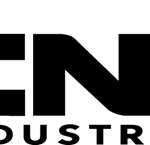 CNH
CNH





 HITACHI
HITACHI



 JPRO
JPRO KUBOTA
KUBOTA MAGIC TUNER
MAGIC TUNER
 MANITOU
MANITOU
 NEXIQ
NEXIQ NONSELF
NONSELF PACCAR
PACCAR


 PSI POWERLINK
PSI POWERLINK


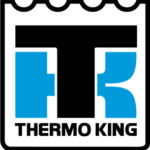




 ZF TESTMAN
ZF TESTMAN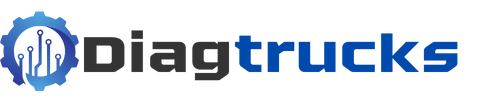
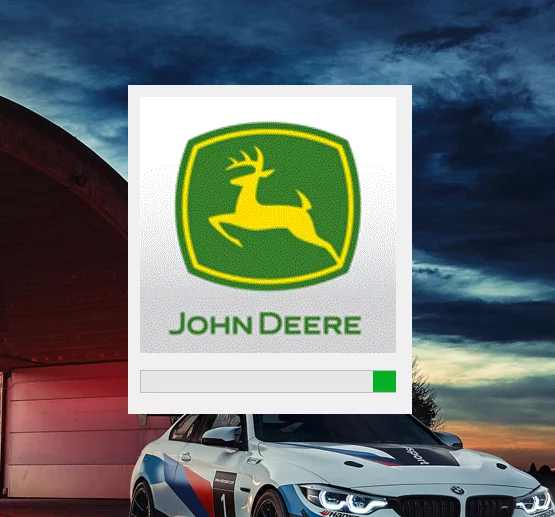
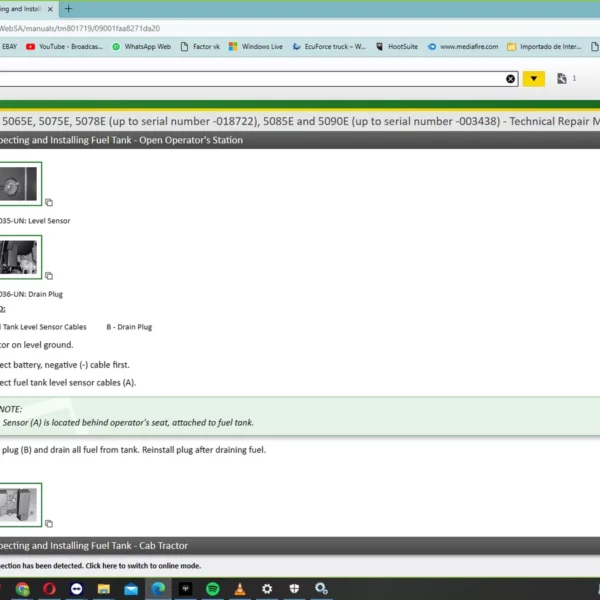

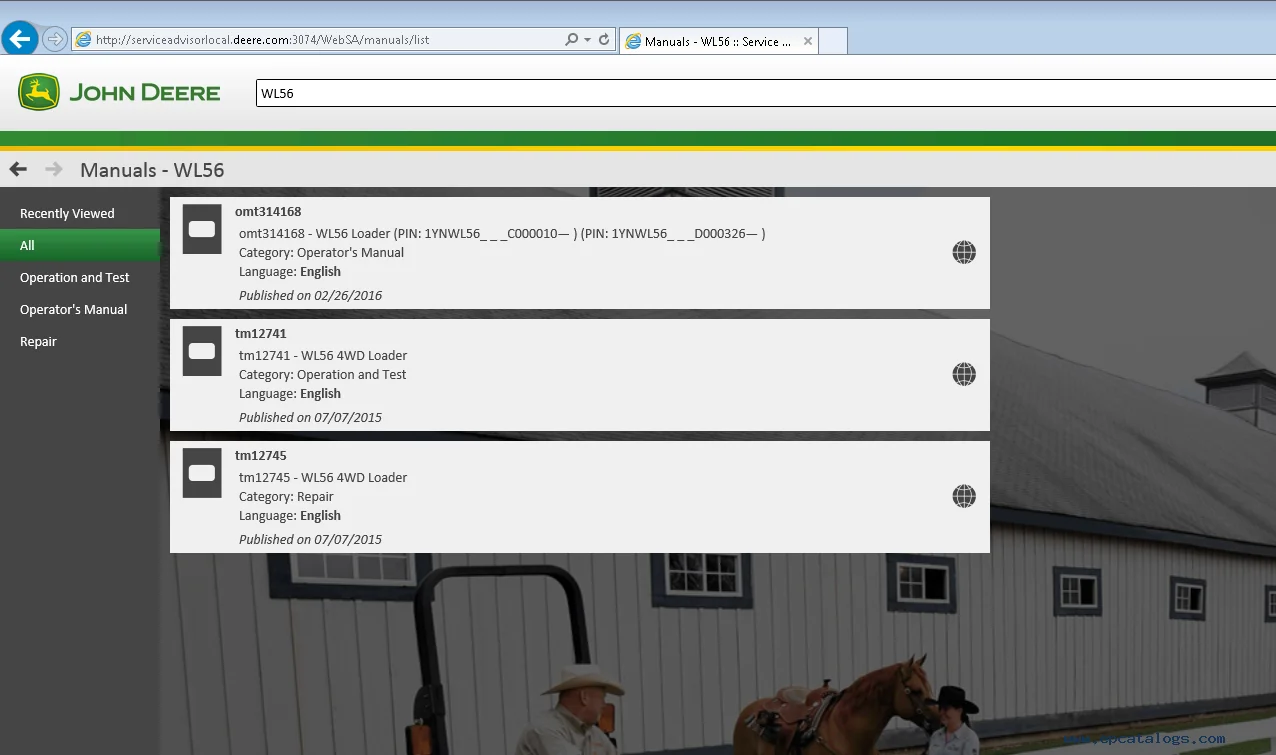
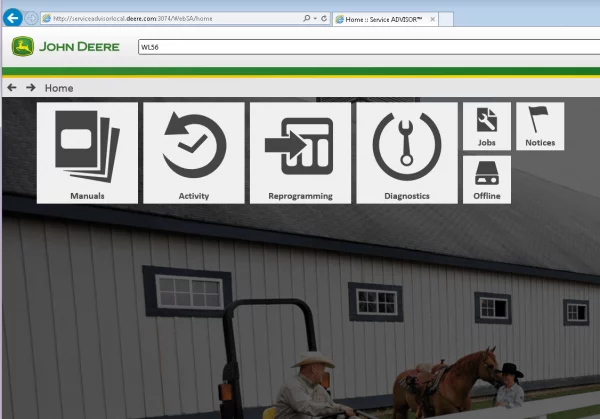

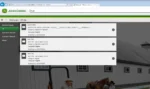
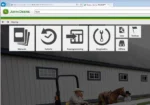

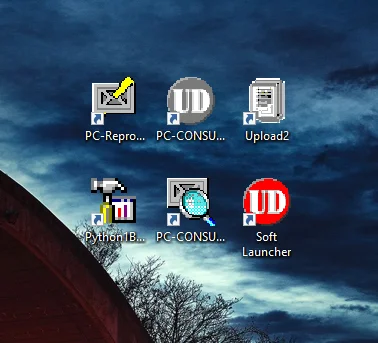
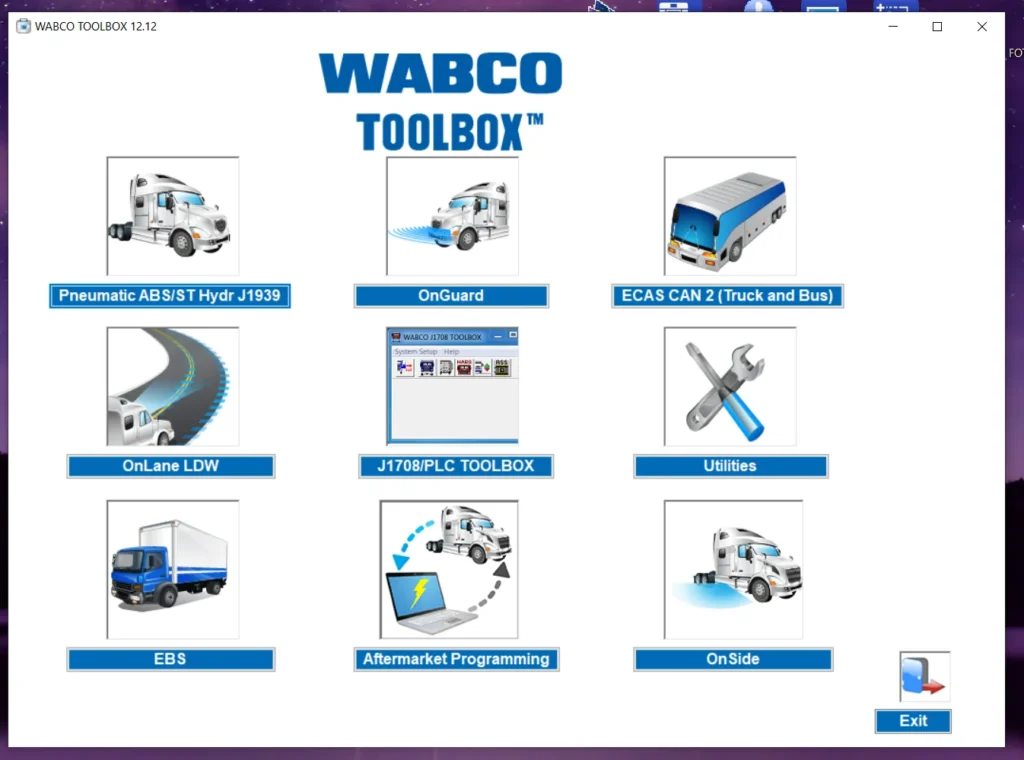


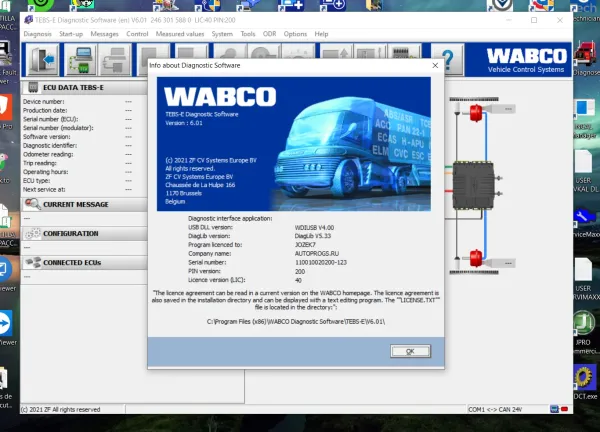
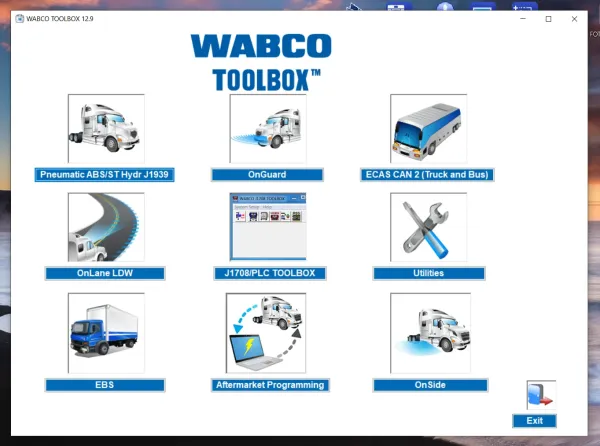
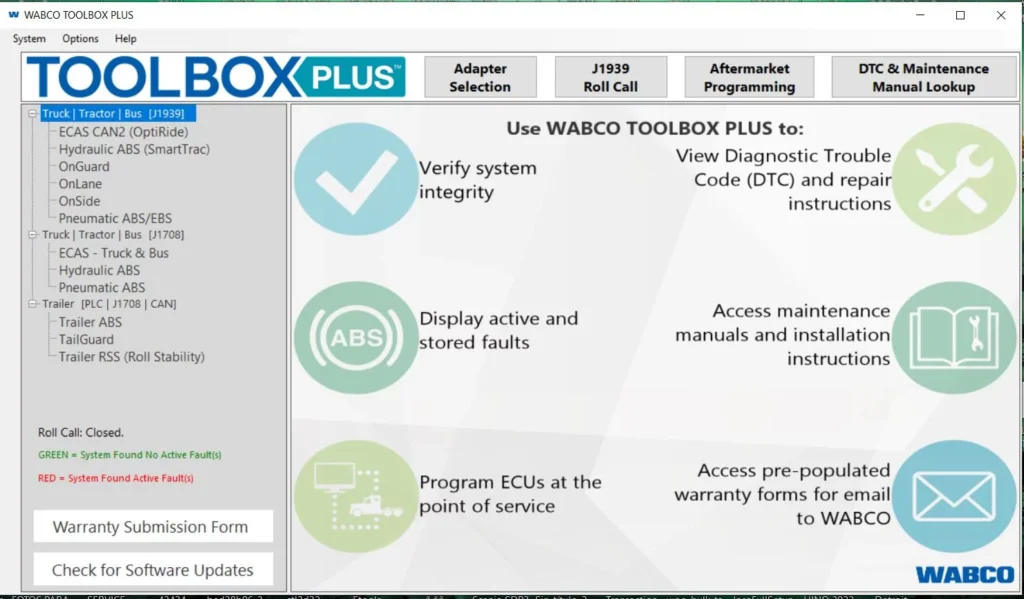
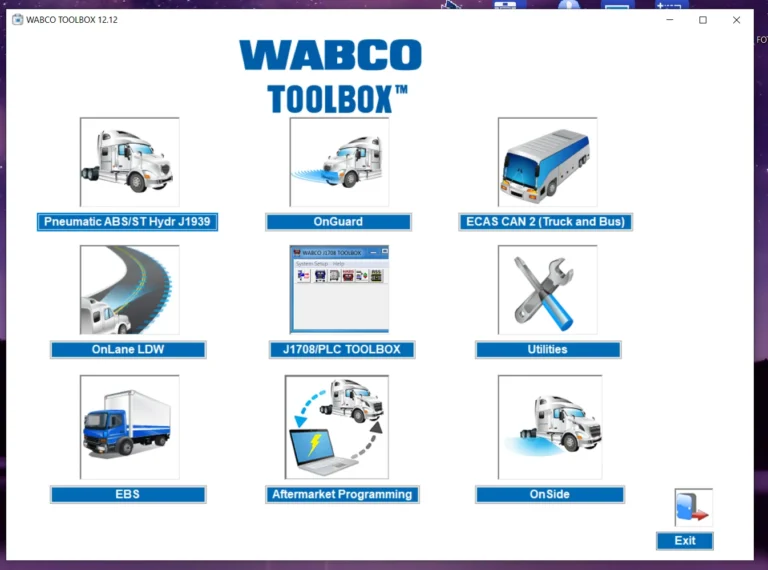
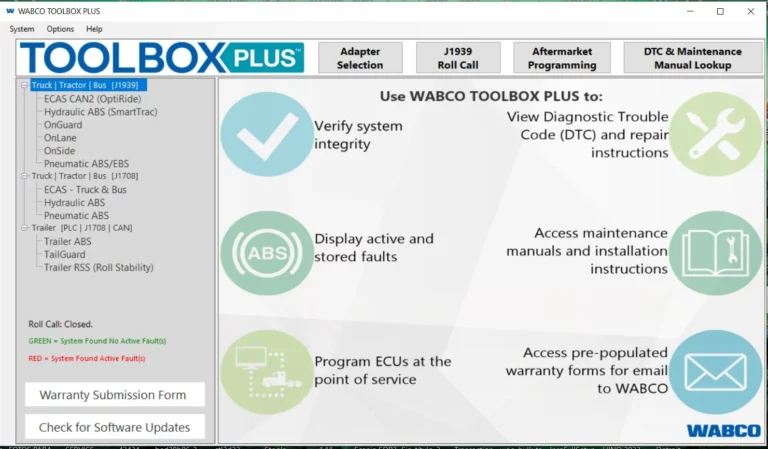
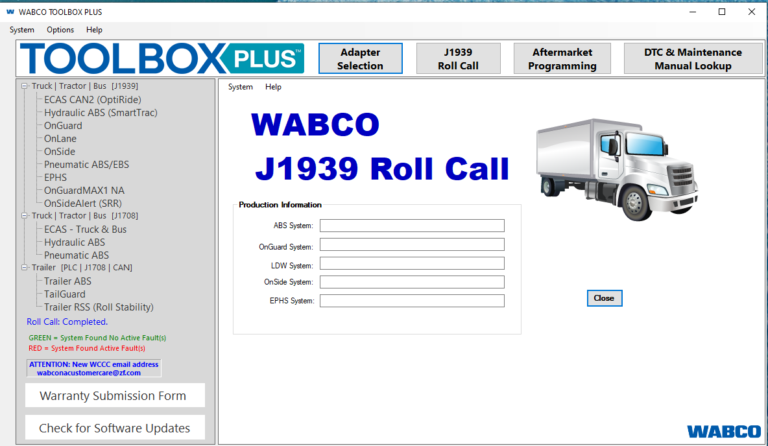
Reviews
Clear filtersThere are no reviews yet.