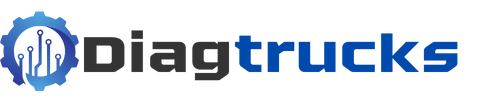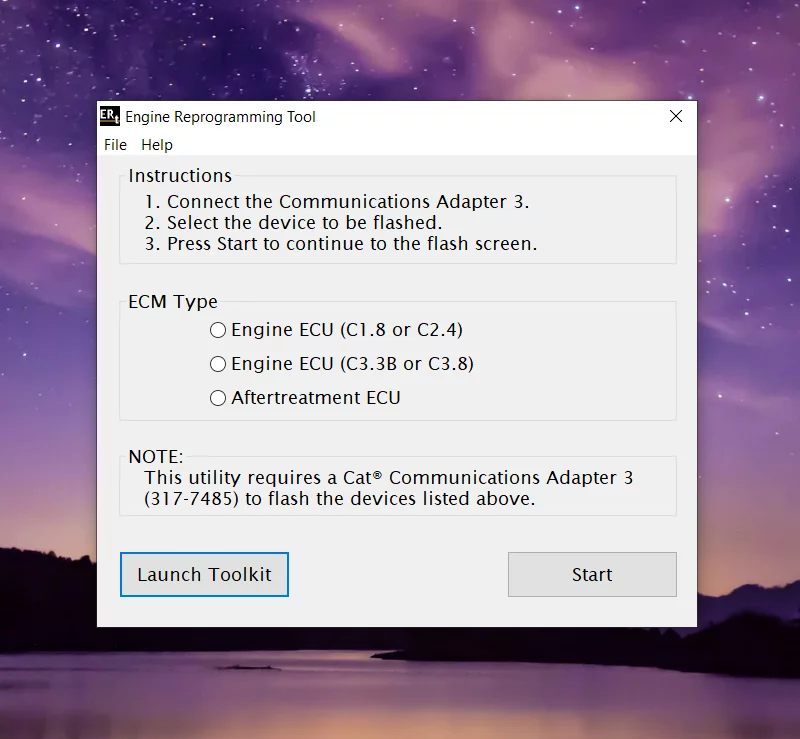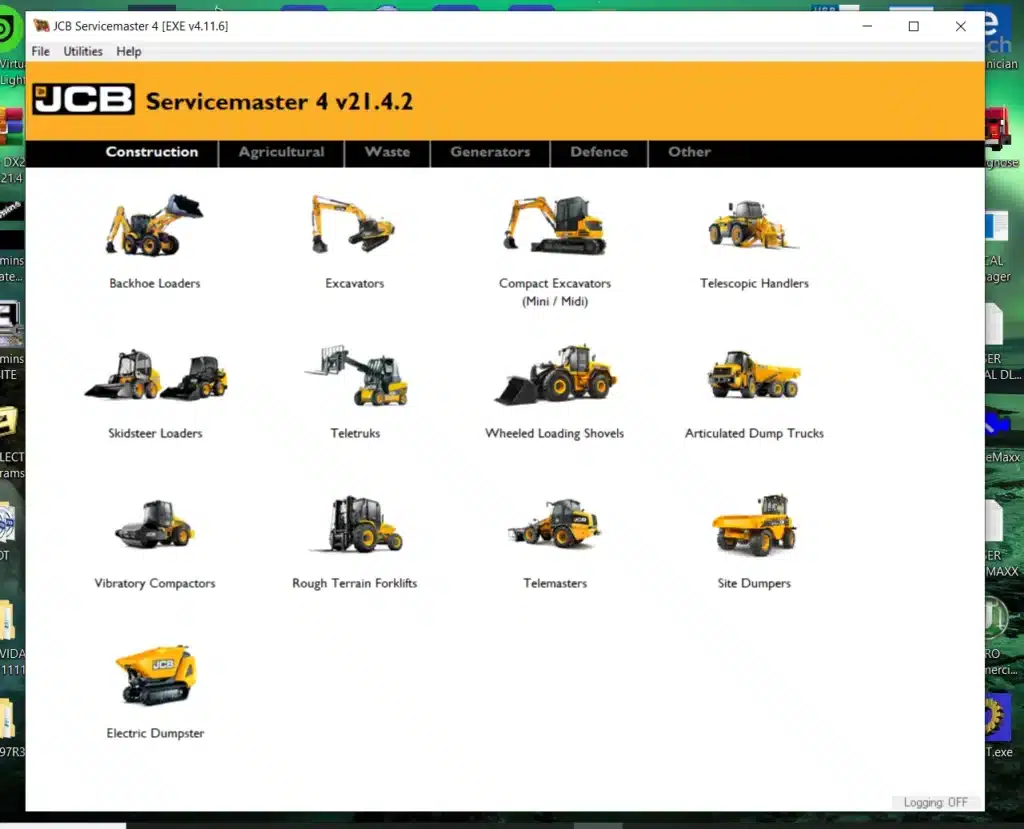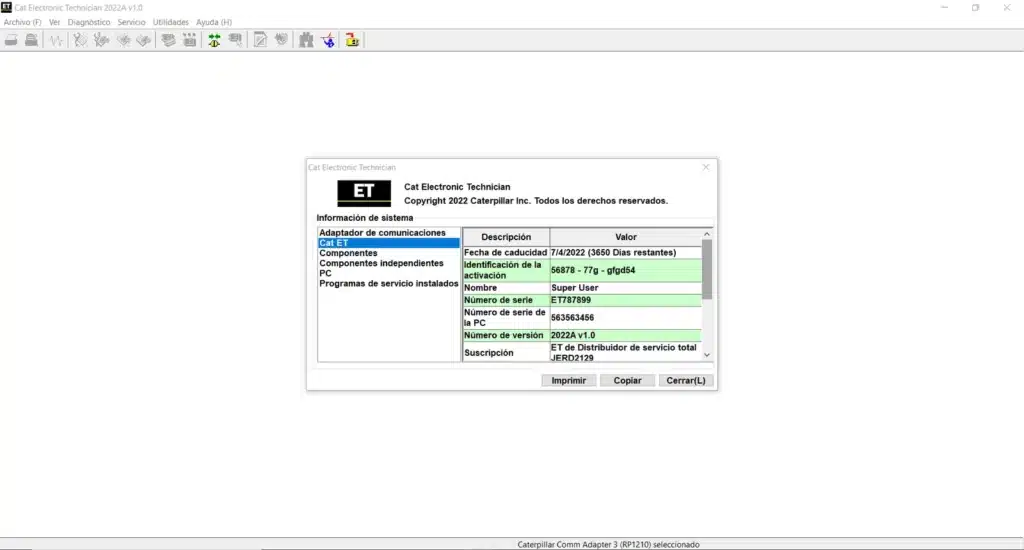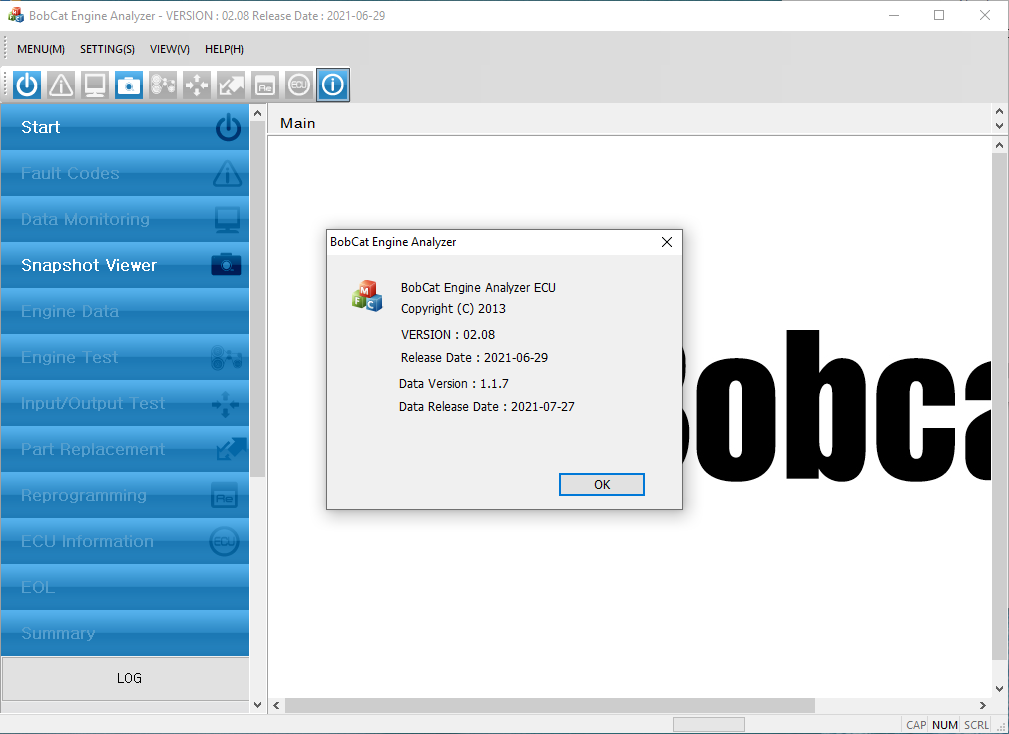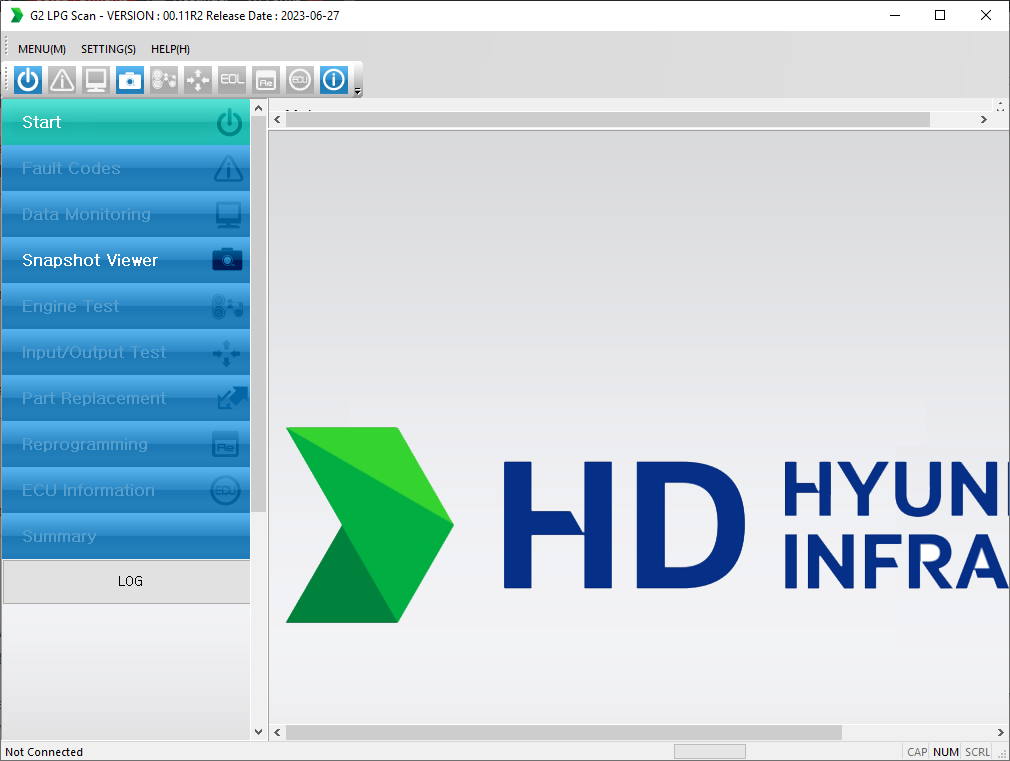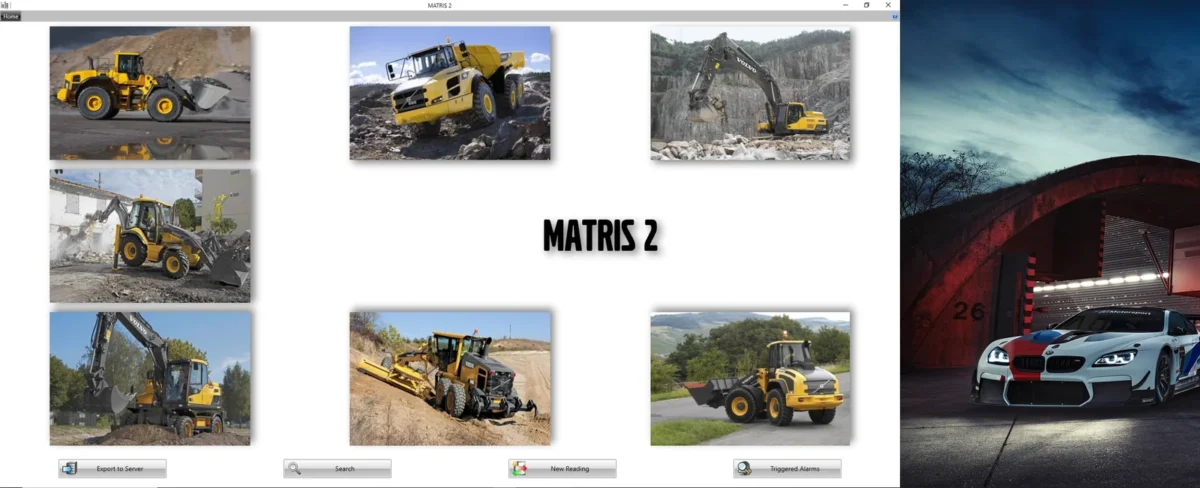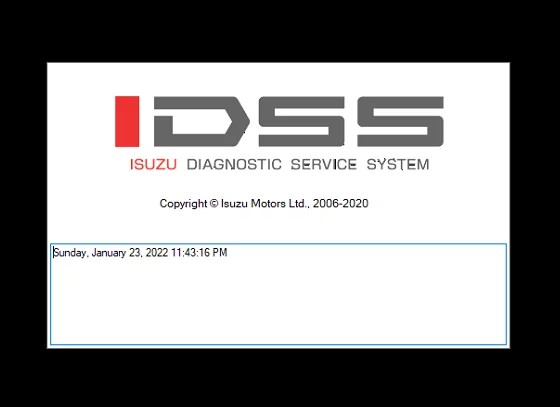PACCAR ESA Software Download 5.6 2023: Key Features and Installation Guide
PACCAR ESA Software is a diagnostic tool for managing and optimizing vehicle performance. The latest version, 5.6.0, brings various enhancements for efficient troubleshooting and maintenance of PACCAR trucks and vehicles. This article will explore the features, benefits, and installation process of PACCAR ESA. It will also provide guidance on connecting the software to vehicles and using it for accurate diagnostics.
Table of Contents
ToggleOverview of PACCAR ESA Software
The PACCAR ESA Software is a crucial tool in the automotive industry, aimed at enhancing the functionality and efficiency of PACCAR vehicles. This section delves into its definition, benefits, and the variety of vehicles compatible with the software.
What is PACCAR ESA?
PACCAR ESA, or Electronic Service Analyst, is an advanced diagnostic software designed for use primarily with Kenworth and Peterbilt trucks. This software serves as a bridge between the user’s computer and the electronic control modules (ECMs) within these vehicles, facilitating effective communication and diagnostics. Developed by PACCAR, it equips users with the ability to monitor vehicle performance and identify potential issues early on.
Benefits of Using PACCAR ESA
Utilizing PACCAR ESA offers numerous advantages to fleet managers, technicians, and vehicle owners. Some of the notable benefits include:
- Improved Diagnostic Accuracy: The software provides precise fault code analysis, allowing users to address issues before they escalate into major repairs.
- Enhanced Maintenance Efficiency: Users can access detailed service information and wiring diagrams, making troubleshooting and repairs quicker and less complicated.
- Customized Vehicle Settings: PACCAR ESA allows for the adjustment of electronic parameters within the vehicle, tailoring performance to specific operational needs.
- Cost Savings: By identifying problems early and providing in-depth diagnostics, users can significantly reduce downtime and maintenance costs, leading to more efficient fleet operations.
- Regular Software Updates: The continuous updates ensure that users benefit from the latest features and bug fixes, keeping their software relevant and effective.
Supported Vehicles and Brands
PACCAR ESA is compatible with a range of vehicles manufactured by PACCAR. The primary brands supported by this software include:
- Kenworth: Known for their durable construction and performance, Kenworth trucks are widely used in various transportation sectors.
- Peterbilt: Famed for their iconic design and reliability, Peterbilt trucks are favored by many for heavy-duty applications.
- Other PACCAR Vehicles: In addition to Kenworth and Peterbilt, PACCAR ESA can be utilized with various other models that feature PACCAR technology.
This extensive compatibility makes PACCAR ESA a versatile tool for vehicle diagnostics, servicing a broad spectrum of the trucking industry.
Features of PACCAR ESA 5.6.0
PACCAR ESA 5.6.0 offers a comprehensive set of features that enhance the diagnostic capabilities and operational efficiency for users working with PACCAR vehicles. This version introduces various tools and options aimed at improving performance and troubleshooting.
Diagnostic Capabilities
The diagnostic capabilities of PACCAR ESA 5.6.0 are among its most valuable features. They enable users to identify and resolve a range of electronic issues effectively. Key functionalities include:
- Real-time fault code identification, which allows for quick troubleshooting.
- Detailed diagnostic reports that help in understanding complex vehicle systems.
- Access to historical data for analyzing past faults and performance issues.
Wiring Diagram Tool
This tool provides users with detailed wiring diagrams, essential for accurately diagnosing electrical problems. Key aspects of the Wiring Diagram Tool include:
- Clear visual representation of circuit layouts, which simplifies the identification of components and connections.
- Interactive features that allow users to click on parts of the diagram for more detailed information.
- Updated diagrams that reflect the latest designs and configurations of PACCAR vehicles.
Service Information Access
PACCAR ESA 5.6.0 ensures users have access to crucial service information. This includes a vast library of resources to aid in maintenance and repairs:
- Guides and manuals that provide step-by-step instructions for various service tasks.
- Specification sheets that detail the required tools and procedures for different repairs.
- Lists of common issues and recommended solutions to enhance troubleshooting efficiency.
Parameter Customization Options
Users can tailor vehicle performance through configurable parameters. The customization options allow:
- Adjustments to engine settings that can improve fuel efficiency and power output.
- Flexibility in setting operational limits based on user requirements.
- Personalization of dashboard displays to prioritize critical data during operation.
Software Updates and Support
Keeping the software current is vital for optimal performance. PACCAR ESA 5.6.0 ensures users receive regular updates:
- Automated notifications for the latest software versions and enhancements.
- Access to customer support resources, including FAQs and troubleshooting guides.
- Community forums where users can share experiences and solutions to common issues.
Installation Process
The installation of PACCAR ESA Software is crucial for effective vehicle diagnostics and maintenance. This section provides guidance on the necessary steps to ensure a smooth installation process.
Pre-installation Requirements
Before beginning the installation, it is essential to meet certain requirements to facilitate a seamless setup. These include:
- Ensure that the computer meets the minimum system specifications, including operating system requirements.
- Verify that the necessary permissions are in place to install software on the device.
- Close all other programs to prevent software conflicts during installation.
- Temporarily disable any antivirus software to avoid interference with the installation process.
- Gather all required installation files and software licenses prior to starting.
Step-by-step Installation Guide
The installation of PACCAR ESA Software can be completed by following these steps:
- Download the Software: Begin by downloading the installation file from a trusted source. Ensure the file is compatible with the vehicle hardware.
- Run the Installer: Locate the downloaded file and double-click to launch the installer. Follow the on-screen prompts to initiate the installation.
- Agree to Terms: Read and accept the End User License Agreement (EULA) to proceed.
- Select Installation Location: Choose the directory where the software will be installed, or use the default location suggested by the installer.
- Complete the Installation: Click on the ‘Install’ button to begin the installation process. Wait for the software to complete the installation. This may take a few minutes.
Activation Procedures
Once the installation is complete, activating the software is necessary for accessing all features. The activation process includes the following steps:
- Open the PACCAR ESA Software on the computer.
- Enter the license key received via email after purchase when prompted. This key is essential for unlocking all functionalities of the software.
- Follow any additional prompts to finalize the activation process.
- Once activated, the software will confirm successful activation, allowing users to begin utilizing its diagnostic capabilities.
Connecting PACCAR ESA to Your Vehicle
Connecting the PACCAR ESA software to a vehicle is essential for leveraging its diagnostic capabilities. This process involves several key components, including required hardware and proper setup to establish effective communication with the vehicle’s electronic systems.
Required Hardware and Adapters
Before initiating the connection, specific hardware items and adapters are necessary to ensure seamless functionality. The following are essential:
- Diagnostic Interface Adapter: This adapter bridges the gap between a computer and the vehicle’s electronic control modules (ECMs). Common models include the PACCAR proprietary CAN interface or compatible third-party devices.
- Computer or Laptop: A device running Windows that meets the software requirements of PACCAR ESA. Adequate RAM, storage, and processing power are crucial for optimal performance.
- USB Cables: Suitable USB cables may be needed to connect the diagnostic interface to the computer.
- Power Supply: If the vehicle’s battery may not support long diagnostic sessions, an external power source is advisable.
Establishing Data Link Connection
Once the required hardware is gathered, the next step is to establish a data link connection. This involves several sequential actions:
- Install the necessary drivers for the diagnostic interface on the computer.
- Open the PACCAR ESA software and ensure it is up to date.
- Connect the diagnostic interface adapter to the vehicle’s diagnostic port, typically located near the steering column.
- Link the adapter to the computer via USB or Bluetooth, depending on the adapter type.
- Power on the vehicle to establish a communication link. The PACCAR ESA software should recognize the vehicle, displaying a connection status indicator.
Troubleshooting Connection Issues
Occasionally, users may encounter connection issues. These can stem from various sources, including hardware malfunctions or software misconfigurations. Common troubleshooting steps include:
- Verify all cables and connections for secure attachment.
- Ensure the vehicle is powered on and in the correct mode for diagnostics.
- Check that the correct adapter drivers are installed and updated.
- Restart both the software and the vehicle as resetting can resolve many connectivity problems.
- Consult the diagnostic adapter manual for specific troubleshooting tips tailored to the hardware model.
Addressing connection issues proactively contributes to effective vehicle diagnostics and maintenance using PACCAR ESA.
Using PACCAR ESA for Diagnostics
The PACCAR ESA tool provides advanced diagnostic capabilities essential for modern vehicle maintenance. With its user-friendly interface, technicians can efficiently troubleshoot electronic control systems and perform necessary adjustments.
Identifying Fault Codes
One of the key functionalities of PACCAR ESA is its ability to identify fault codes generated by the vehicle’s electronic control units (ECUs). This process involves:
- Establishing a connection to the vehicle’s ECM through the software.
- Accessing the diagnostic trouble codes (DTCs) stored in the ECU memory.
- Reviewing code definitions to understand the specific issue affecting vehicle performance.
Upon retrieval, users can categorize codes as active or historical, enabling them to prioritize repairs effectively. Active codes signify ongoing issues, while historical codes may provide insights into past problems that could recur.
Analyzing Diagnostic Data
After fault codes are identified, the next step is analyzing the diagnostic data. PACCAR ESA enhances this process through:
- Real-time data streaming from vehicle sensors to display performance metrics.
- Graphing capabilities to visualize trends over time, helping to pinpoint irregularities.
- Ability to compare data against manufacturer specifications to ensure compliance.
This analysis allows technicians to make informed decisions regarding repairs and adjustments. Furthermore, diagnosis can help in predicting potential failures, ultimately aiding in preventative maintenance efforts.
Performing Electronic Control Unit Flashing
Another critical function of PACCAR ESA is the ability to perform ECU flashing, which involves updating the firmware of the vehicle’s control modules. This process is crucial for improving vehicle performance and ensuring compatibility with new software features. The steps involved include:
- Connecting the PACCAR ESA to the vehicle and selecting the appropriate ECU.
- Downloading the latest firmware version from the PACCAR database.
- Transferring the updated firmware to the ECU via the PACCAR ESA interface.
Successful ECU flashing can lead to enhanced vehicle response times and optimized system operations. Flashing also addresses known software issues, ensuring the vehicle operates at peak efficiency.
Frequently Asked Questions
This section addresses common concerns and queries regarding the PACCAR ESA Software, ensuring users have access to vital information that enhances their experience and resolves issues efficiently.
Common User Queries
-
What are the system requirements for PACCAR ESA Software?
To operate the PACCAR ESA Software effectively, users need a compatible Windows operating system, preferably Windows 10 or later. The hardware should also include at least 4GB of RAM and sufficient disk space, along with a functioning USB port for connecting diagnostic cables.
-
How do I obtain my software license key?
The software license key is typically provided via email immediately after the purchase. Users should check their inbox for a message from PACCAR containing the key. If it cannot be located, customers are advised to contact their vendor or PACCAR support for assistance.
-
Can I use PACCAR ESA on multiple vehicles?
Yes, the PACCAR ESA Software can be utilized across various PACCAR-branded vehicles as long as the software’s license terms are respected. This feature makes it invaluable for fleet operators managing multiple trucks.
-
Is training available for new users?
Training resources may be available through official PACCAR channels. Users are encouraged to explore webinars, tutorials, and documentation that guide them through the software’s functionalities.
Troubleshooting Tips and Solutions
-
I am experiencing trouble connecting to my vehicle.
Connection issues can arise due to various reasons, such as improper adapter usage or incorrect settings. First, ensure that the data link connection is secure. If problems persist, consult the troubleshooting section of the user manual for specific guidance.
-
What should I do if the software fails to launch?
If PACCAR ESA Software does not launch, check for updates and ensure the system meets the required specifications. Additionally, temporarily disable any antivirus software, which may mistakenly block the application from running.
-
How can I reset my software configuration?
User configuration settings can typically be reset by navigating to the settings menu within the software and selecting the option to restore to default settings. It is advisable to back up any important information before resetting.
-
Where can I find additional support if needed?
Support resources are available through PACCAR’s official support channels, including their help center, forums, and user communities. Additionally, engaging with fellow users can provide insights and solutions to common issues.
Resources and Support
Access to the right resources and support is crucial for maximizing the effectiveness of the PACCAR ESA Software. Users can find various avenues for assistance, including official support channels and community-driven forums.
Official PACCAR Support Channels
PACCAR provides several official support options for users of the ESA Software. These avenues ensure that users receive accurate and timely assistance, as well as the latest updates. Key support channels include:
- User manuals and installation guides available on the PACCAR website.
- Technical support hotline accessible during business hours for immediate assistance.
- Email support, where users can submit detailed inquiries for help.
- Regularly updated FAQ sections that address common issues.
Community Forums and User Groups
Engaging with other users through community forums and user groups can be incredibly valuable. These platforms allow users to share experiences, troubleshooting tips, and advice on maximizing the benefits of the software. Notable community resources include:
- Dedicated PACCAR user forums where enthusiasts and technicians discuss software-related topics.
- Social media groups focusing on troubleshooting and updates about PACCAR ESA.
- Networking opportunities at industry events, providing a space for users to meet face-to-face.
Accessing Additional Documentation
For users seeking in-depth knowledge about the PACCAR ESA Software, additional documentation is readily available. This information can help in both routine maintenance and advanced troubleshooting. Resources include:
- Comprehensive technical documentation that explains software features and functionality in detail.
- Video tutorials that visually guide users through various processes and features of the software.
- White papers on best practices for using PACCAR ESA in different operational contexts.






 CLAAS
CLAAS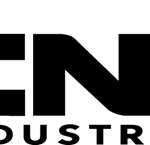 CNH
CNH





 HITACHI
HITACHI



 JPRO
JPRO KUBOTA
KUBOTA MAGIC TUNER
MAGIC TUNER
 MANITOU
MANITOU
 NEXIQ
NEXIQ NONSELF
NONSELF PACCAR
PACCAR


 PSI POWERLINK
PSI POWERLINK


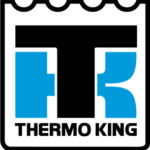




 ZF TESTMAN
ZF TESTMAN